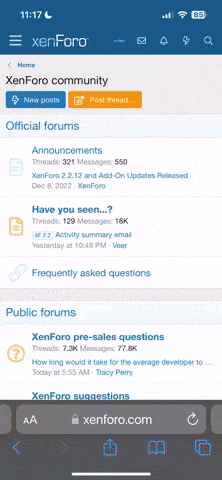ColorDMD - nearly 3 times the price.
Pinball info
You are using an out of date browser. It may not display this or other websites correctly.
You should upgrade or use an alternative browser.
You should upgrade or use an alternative browser.
Expired DMD Led Color DMDMK66 128x32, 192x64, 128x16 manufactured by Pinballsp
- Thread starter pinballsp
- Start date
Expired Due to no activity
.
Hello everybody.
People request me instructions to install and config device. Well, first need install and config USB drivers properly, so to do it need download following software:
1.- Zadig software
2.- DFUSeDemo
And apply following instructions:
1.- Install Zadig software and DFUSeDemo software.
2.- Connect DMD to PC with USB cable (do not need provide power supply to DMD).
3.- Run Zadig, select PIN2DMD device and libusb-win32, push Replace Driver button. USB drivers are already installed.
4.- I provide all DMD with firmware preloaded, but if you want update it with new version, change Boot DIP Switch position (Switch 2) to enter in update mode (DFU USB mode), then connect USB cable to PC computer.
5.- Connect DMD to PC by USB (do not need provide power supply), run DFUSeDemo software, then will see this screen. In Available DFU Devices you must to see "STM Device in DFU Mode", if do not see it check in controller board status of Boot Switch.
6.- To update firmware you will need last firmware version in DFU file, check Web Github of firmware and download it. Then select from Upgrade or Verify Action, option "Choose" and select DFU file you have download from Github, and to apply update push "Upgrade" button. You will see in screen status of update like next picture.
7.- If all ok, software show following screen message of success (File correctly loaded). Then modify Boot DIP switch to initial position and reset device to run new firmware.
8.- To config DMD, you must insert a micro SD card FAT32 formated in controller board, see following picture. Suggest a known SD card manufacturer like Kingston, Sandisk, etc... some SD cards may fail or do not work properly mainly those cheap chinese cards, so better install a known manufacturer SD card. Any size is ok, the cheaper 1GB or 2GB is ok, but you may put any, 4GB, 8GB, 16GB, really config files and palette files are very small, only a few bytes so do not waste money with big size SD cards, the smaller is ok.
9.- Connect DMD to PC with USB cable, and now provide also power supply to DMD, then you will see splash screen and status of configuration (virtual pinball pinmame mode or real pinball manufacturer). Run tool software (may download from web Github of firmware). Here you will may select virtual pinball or reall pinball manufacturer and bright level, then push "Save" button, and software will transfer config to controller board and will save it with a file in SD card. Reset device and check that DMD screen keep manufacturer you have select and bright level, then device is ready to work (though suggest also config colors according with your tastes).
If Red Led (ERR) in controller board is OFF, all is ok, controller board read and write SD card. But if Red led is always LIT then SD card FAIL, then check that SD card is FAT32 formated, and if fail again then try with another SD card manufacturer (suggest Kingston and Samdisk), some known quality because of some SD cards fail mainly chinese cheap cards.
10.- VERY IMPORTANT to avoid DAMAGE mini USB connector in controller board, use ALWAYS a 90 degree USB cable, like see in following picture, NEVER use a usb straight cable or USB connector may BREAK and even damage PCB tracks.
11.- To config the colors palette you want for real pinball, run Editor software (download from Web Github). You will see following screen.
12.- Now for all real pinball, except SAM and Spike, select Planes two. If Stern SAM or Spike select four.
13.- You will see the colors selected by default (4 or 16), and now you may change it according with your tastes.
14.- So to change a color select the color icon with mouse left button, then push "Color" button, will open a colors window, select color and push "Accept".
15.- You will see that icon colors change wit your new choices. When its ok for you, its time to save color palette and generate palette file to store in SD card.
16.- When you have select already colors that you want, select File, Export Project, and save file with name pin2dmd.pal. Then put this file in root directoy of your SD card, insert in DMD controller board, reset it, and thats all. Now your DMD with REAL pinball will apply the colors of your choice
17.- For Advanced color, to apply multiple colors by frames and animations for better look, check intructions for pin2dmd Editor and Pinball Browser
Pin2dmd Editor for advanced color
Advanced color with Pinballbrowser
18.- If you want use DMDST32 DMD with virtual pinball like Pinmame, then need replace the VpinMame.DLL file in your pinmame installation. Download new DLL file from this link and replace it.
VpinMame.DLL replace in your pinmame installation
19.- Now run your Pinmame, select and run pinball table, and then push F1, will see following screen. Select "Use PinDMD" and "Colorize DMD", then select the colors you want apply and push OK to save it.
20.- For Pinmame with 16 colors Stern SAM tables, need a special version of Pinmame.
19.1 Download from this link Pinmame SAM , and apply following instructions.
19.2 Install VPXsetup in C: , after install folder will be C:/visual pinball
19.3 Uncompress vpinmame_25 and paste in C:/visual pinball.
19.4 Run setup.exe in C:/visual pinball. Push Uninstall, then Install to update version, close window.
19.5 Uncompress pinmame_sam2.29 file, copy exe file to C:/visual pinball and run. Push OK, if all ok will open a text file with register.
19.6 Uncompress vpinmame_sam_non_pim, copy file sam.vbs to C:/visual pinball/tables.
19.7 Now copy files bass.dll and vpinamame.dll to C:/visual pinball
19.8 And thats all, now only need download Roms and Tables for SAM games you want.
To avoid mistakes its important to know version of Rom for Table. Will know if open the Table with visual pinball v9.9 and push Script, if look you will see the Rom that need and how rename and compress in zip file to store in Rom folder.
.
Great timing on this Luis, my dmdst32 arrived in the post today

Hopefully get a look at it tomorrow
OK I am making progress, now got the txt.gz file from pinmame. I have created some colour pallets and set the key frames to switch them but when I click start the pallets don't change... Any ideas why?
Even when I export as a gif it doesn't change from the stone pallet to the colour pallet
You do not export to a .gif
Need to break each frame section up and then export as an xml file.
Need to break each frame section up and then export as an xml file.
Remember you have only 3 colours (excluding black) to play with on a WPC game.
I would wait until you have the display linked up.
Be better off visiting this site - joining up here and reading the forum.
http://vpuniverse.com/forums/forum/132-pin2dmd/
I would wait until you have the display linked up.
Be better off visiting this site - joining up here and reading the forum.
http://vpuniverse.com/forums/forum/132-pin2dmd/
I know, I was just testing the pallet switching.
Damn I forgot the 4 colour limit... Not really worth doing then.
It's only limited to 4 colours if you're just switching the pallet.
You can do 16 colours per frame but doing so requires you to dump out the animations and then recolour them on a frame by frame basis. It's a lot of work but I think it's worth it.
You can do 16 colours per frame but doing so requires you to dump out the animations and then recolour them on a frame by frame basis. It's a lot of work but I think it's worth it.
Ok. Don't mind that. Still can't get it to change pallets though
jesus that looks like a ****load of work, are you sure someone hasn't already done it, and you can just use their code?
Not that I can find Dan.
.
I add more instructions to User Manual. These to may DUMP animations from Pinmame to apply advanced color with Editor.
1.- Download this RAR file, include a new Vpinmame.DLL to replace in your pinmame installation, to may dump animations in a TXT file that may open with Editor.
Vpinmame.dll and instructions to dump animations
2.- Uncompress before file and replace Vpinmame.DLL file in your pinmame installation. This DLL allow dump all animations that you play, in a DUMP.TXT file in C:/TMP
3.- So, after replace DLL, play the game you want dump, try to play all animations. I think there is some Debug option in pinmame to move the ball manually so you will may to run all animations.
4.- After play the game, you will see a file named DUMP.TXT in directory C:/TMP, compress it with GZ compresor, for example with name drwho-dump.txt.gz
5.- Now run pin2dmd Editor.

6.- Open Animation with Animations > Load Animation

7.- Select the dump file you saved, in this example drwho-dump.txt.gz

8.- Now in Animations you will see the name of file you have load, select it and you will see all animations. How apply now advanced colors, Key Frames, etc... check in Editor web site Editor Advanced Color

I add more instructions to User Manual. These to may DUMP animations from Pinmame to apply advanced color with Editor.
1.- Download this RAR file, include a new Vpinmame.DLL to replace in your pinmame installation, to may dump animations in a TXT file that may open with Editor.
Vpinmame.dll and instructions to dump animations
2.- Uncompress before file and replace Vpinmame.DLL file in your pinmame installation. This DLL allow dump all animations that you play, in a DUMP.TXT file in C:/TMP
3.- So, after replace DLL, play the game you want dump, try to play all animations. I think there is some Debug option in pinmame to move the ball manually so you will may to run all animations.
4.- After play the game, you will see a file named DUMP.TXT in directory C:/TMP, compress it with GZ compresor, for example with name drwho-dump.txt.gz
5.- Now run pin2dmd Editor.
6.- Open Animation with Animations > Load Animation
7.- Select the dump file you saved, in this example drwho-dump.txt.gz
8.- Now in Animations you will see the name of file you have load, select it and you will see all animations. How apply now advanced colors, Key Frames, etc... check in Editor web site Editor Advanced Color
Last edited:
I really would not do anymore work on the display until you work on an actual display.
The colours are miles different when you see the real thing lit up.
You do not need to colourize anything - you can set the colours and let them do it automatically. Looks great on my machine!
The colours are miles different when you see the real thing lit up.
You do not need to colourize anything - you can set the colours and let them do it automatically. Looks great on my machine!
Sent a donation for the key, how long does this usually take?
How do you donate for the License ? Do you connect it to the PC and run the Software ?
I havent got around to connecting mine up yet but I might as well get registered so i can run when I get a chance to set it up
I havent got around to connecting mine up yet but I might as well get registered so i can run when I get a chance to set it up
My keys have always been messaged to me very quickly thru the vpuniverse forums.
You need to rename the key to: pin2dmd.key and put it on a micro SD card and put it into the back of the display.
Then you can plug in the display into your PC via USB and you can select what it is to be used for.
Will take some messing around to get your palettes right for your game.
Detailed instructions are already on this thread or www.pin2dmd.com
You need to rename the key to: pin2dmd.key and put it on a micro SD card and put it into the back of the display.
Then you can plug in the display into your PC via USB and you can select what it is to be used for.
Will take some messing around to get your palettes right for your game.
Detailed instructions are already on this thread or www.pin2dmd.com
Guys and gals
Pin2DMD has its own forum here:
http://vpuniverse.com/forums/forum/132-pin2dmd/
The only thing I would say is you have to set up the 'pinballsp' board slightly different to get firmware in and drivers.
On the VP forums information is much more widespread than in this thread.
Pin2DMD has its own forum here:
http://vpuniverse.com/forums/forum/132-pin2dmd/
The only thing I would say is you have to set up the 'pinballsp' board slightly different to get firmware in and drivers.
On the VP forums information is much more widespread than in this thread.
Hi all,
OK I have it hooked up and registered.
2 problems, how do I configure WiFi? and I cannot connect to the display from pin2dmd-editor, I have installed Java but constantly get access denied..
C
OK I have it hooked up and registered.
2 problems, how do I configure WiFi? and I cannot connect to the display from pin2dmd-editor, I have installed Java but constantly get access denied..
C
ok, got the display talking and mirroring the PC, still can't work out how to configure the wifi on the display and none of the buttons on the back do anything
The latest editor software doesnt seem to be too friendly to 'real' pinballs - I had to go backwards!!!
First of all you need to run a program and tell it if you want the display to be on a virtual or real pinball.
I have WiFi in one of my displays and its early days with it. I would leave that for now. it is not as simple as finding it on a network. You have to put your SD card into your PC, write to it - then put it into the back of the display and re-power up the display. WiFI will improve this in future firmwares but upgrading the firmware can be a little bit of a pain so as mine work fine now - they are staying with that firmware in them! (2.23 and 2.3 in respective displays).
Just set a basic palette and left it to run happily on my CV. No way would I go back to a normal DMD now.
I do have the older editor files should you need them.
http://pin2dmd.com/tool/
First of all you need to run a program and tell it if you want the display to be on a virtual or real pinball.
I have WiFi in one of my displays and its early days with it. I would leave that for now. it is not as simple as finding it on a network. You have to put your SD card into your PC, write to it - then put it into the back of the display and re-power up the display. WiFI will improve this in future firmwares but upgrading the firmware can be a little bit of a pain so as mine work fine now - they are staying with that firmware in them! (2.23 and 2.3 in respective displays).
Just set a basic palette and left it to run happily on my CV. No way would I go back to a normal DMD now.
I do have the older editor files should you need them.
http://pin2dmd.com/tool/
Hi Pick,
Yes please as I am getting no where wit custom pallets or uploading animations or pallet key frames. I knew it wouldn't be easy but this is really hard...
C
Yes please as I am getting no where wit custom pallets or uploading animations or pallet key frames. I knew it wouldn't be easy but this is really hard...
C
And that clock is ruining all my work...
Hi all,
OK I have it hooked up and registered.
2 problems, how do I configure WiFi? and I cannot connect to the display from pin2dmd-editor, I have installed Java but constantly get access denied..
C
You do know wifi is only for updating firmware at the moment.... Its not for uploading pal/xml files.
That could change.
Fair point, but there mut still be a way of configuring the Wifi SSID and password and ip address etc..