Hi all,
This isnt live yet, however it will be later today. I wanted to post something to tell you have to use it (as it's a little more involved than just starting a thread....)
To post an Ad in the Pinballinfo Marketplace…
Firstly, as before, you must be a "site supporter" to be able to post in these categories.
This involves making a site donation here : https://www.pinballinfo.com/community/dbtech-donate/
You can then access and post. This access lasts 12 months from when you last made a donation.
Firstly select “Classifieds” from the top menu.. This is how you access the Market/Classifieds Section..

Then select “Post Ad” from the top right…
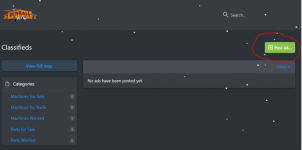
You will then see a list prompting you to choose which category you wish to post in..
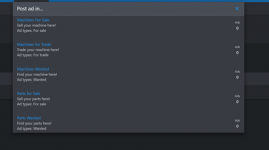
I have used @cathaldub 's recent Ad selling a Fishtales, since it is comprehensive – I hope you don’t mind @cathaldub !!
So – after filling in the first few fields, you then have to select “Ad Type – For Sale” as below..
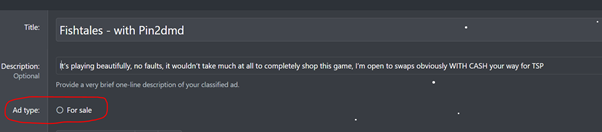
This opens a number of options…
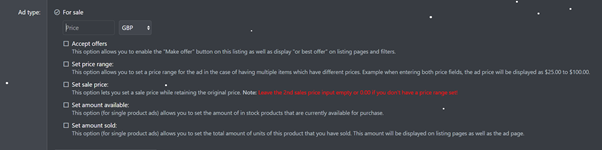
Some of these may or may not refer to the Ad you are posting…. (for example, it’s unlikely you will need to set the “amount available” as you would only be selling one!)
A Brief explanation:
Accept offers – Allows a prospective Buyer to make an offer on the item.
Set price range – Useful when posting a number of items e.g. A number of Manuals. (If applicable, however not recommended!)
Set Sale price – If you post an item for say £10,000, and after a week it hasn’t sold, you can amend the price to a “sale” price. This shows what it was originally set at, and what you are prepared to sell at now.
Set amount available – As above, unlikely on a table unless you have several! (If applicable)
Set amount sold – Lets you show how many you have previously sold! (If applicable)
The rest should be fairly self explanatory, however location has a twist…
Ad Expire length – This is set to 30 days by default for machine and parts sales, and 90 days for wanted Ads. After 30/90 days the Ad will “Expire” automatically. As the seller, if this hasn’t sold then you can re-list it and this will re-post for another 30 days.
Location – The best way to input the location is to put in your postcode (with a space!). This will give an area identifying a bunch of houses, generally respecting your location’s anonymity. Outside the UK it should be formatted City, Country.
Then you get to put all the details about the item itself… The good bits, and the bad bits. I have created a simple two box template for Machine Sales and Trades which will ask for Good bits and Bad bits separately.
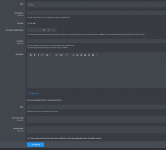
For Machine Sales, you MUST include least one picture to be able to post it... Preferably as many as possible.
Tags are quite useful on your Ads – They can allow people to search for specific machines or features.
Finally, you have to tick the box to agree to accept the forum terms and conditions for posting the Ad. T&C’s can be found here : https://www.pinballinfo.com/community/help/marketplace/
This gives something like the following:
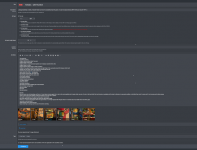
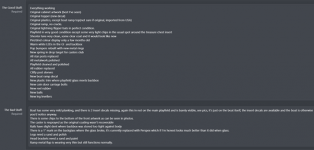
Which produces an Ad :
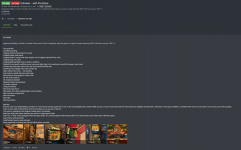
And this adds it to the List of Machines for sale In this case)…
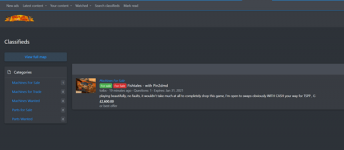
PLEASE IGNORE THE DOUBLE THREAD PREFIXES - THIS ISSUE HAS NOW BEEN RESOLVED!!
Options as a potential Buyer :

Contact seller opens a conversation with the Seller to discuss…
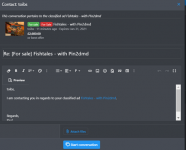
Make offer allows you to make a specific offer for the item, and opens the following:
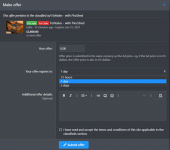
This will allow you to submit an offer, which will be valid for a period of time of your choosing (12 hours/1 day/2 days).
Ask a Question allows you to do exactly that. This is publicly Viewable in a new “Questions” tab :
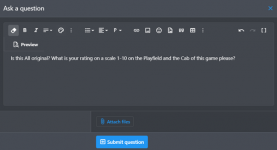
Options as a Seller:
If an offer is made by a potential buyer, this will appear and you get a chance to Accept/Reject/Counter offer….
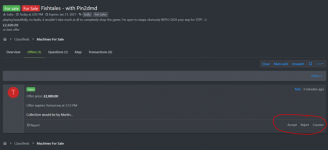
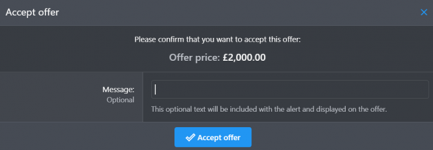
You can then Mark the item as sold….
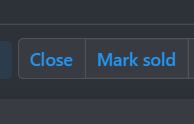
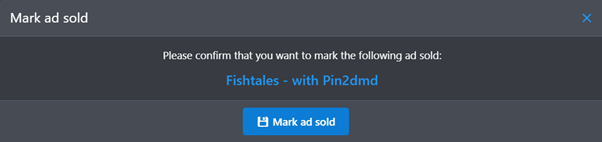
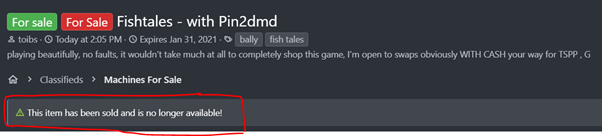
The item then disappears from the listings and only remains in your “Sold listings” ….
You can also “Close” the listing, however this is normally used for the sales of multiple items, so please do not use.
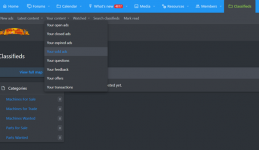
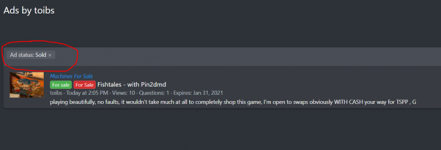
So – what happens if the seller is unable to complete the agreed transaction???
You can click on “Your sold Ads”… and on the right side…. You have an “open” option… which then brings up this requester…
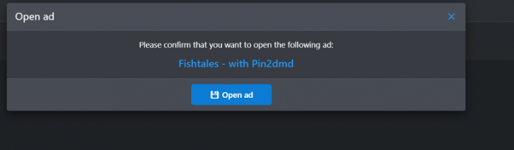
This makes it available again for all to view
If all has gone swimmingly, and your machine has successfully sold, you can click on the “Add Transaction” to add specifics ….

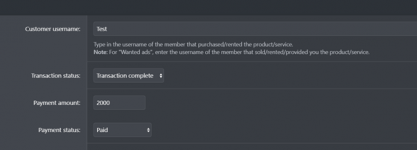
This gives you a reference back to who bought it and how much they paid you, plus other specifics…
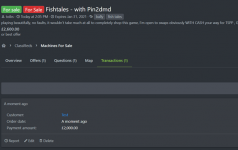
For parts you can even put Dates shipped and Tracking info in there (useful for those that might sell a number of parts and want to track back in the case of non-arrival).
If you have completed a transaction… you can leave Feedback…
Go to Your Content -> Your Transactions
Click on the sale/purchase in question…
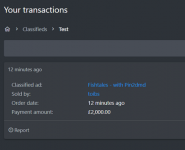
And Select “post Feedback”

This will allow you to post feedback on this item/Sale…
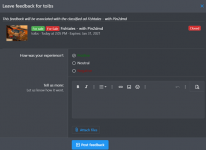
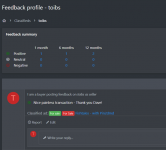
Unfortunately there is no way to lock the Feedback down to only transactions. Anyone found to abuse this system WILL be banned... Hopefully this will be amended in the future (however it is done to add flexibility).
This isnt live yet, however it will be later today. I wanted to post something to tell you have to use it (as it's a little more involved than just starting a thread....)
To post an Ad in the Pinballinfo Marketplace…
Firstly, as before, you must be a "site supporter" to be able to post in these categories.
This involves making a site donation here : https://www.pinballinfo.com/community/dbtech-donate/
You can then access and post. This access lasts 12 months from when you last made a donation.
Firstly select “Classifieds” from the top menu.. This is how you access the Market/Classifieds Section..

Then select “Post Ad” from the top right…
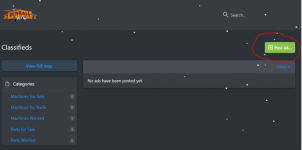
You will then see a list prompting you to choose which category you wish to post in..
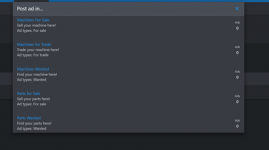
I have used @cathaldub 's recent Ad selling a Fishtales, since it is comprehensive – I hope you don’t mind @cathaldub !!
So – after filling in the first few fields, you then have to select “Ad Type – For Sale” as below..
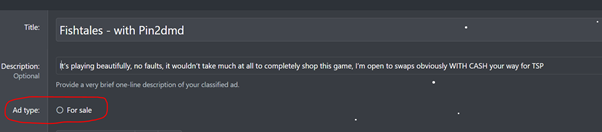
This opens a number of options…
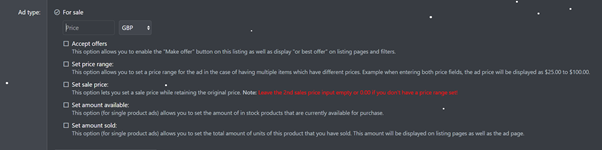
Some of these may or may not refer to the Ad you are posting…. (for example, it’s unlikely you will need to set the “amount available” as you would only be selling one!)
A Brief explanation:
Accept offers – Allows a prospective Buyer to make an offer on the item.
Set price range – Useful when posting a number of items e.g. A number of Manuals. (If applicable, however not recommended!)
Set Sale price – If you post an item for say £10,000, and after a week it hasn’t sold, you can amend the price to a “sale” price. This shows what it was originally set at, and what you are prepared to sell at now.
Set amount available – As above, unlikely on a table unless you have several! (If applicable)
Set amount sold – Lets you show how many you have previously sold! (If applicable)
The rest should be fairly self explanatory, however location has a twist…
Ad Expire length – This is set to 30 days by default for machine and parts sales, and 90 days for wanted Ads. After 30/90 days the Ad will “Expire” automatically. As the seller, if this hasn’t sold then you can re-list it and this will re-post for another 30 days.
Location – The best way to input the location is to put in your postcode (with a space!). This will give an area identifying a bunch of houses, generally respecting your location’s anonymity. Outside the UK it should be formatted City, Country.
Then you get to put all the details about the item itself… The good bits, and the bad bits. I have created a simple two box template for Machine Sales and Trades which will ask for Good bits and Bad bits separately.
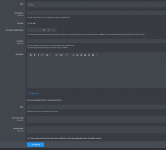
For Machine Sales, you MUST include least one picture to be able to post it... Preferably as many as possible.
Tags are quite useful on your Ads – They can allow people to search for specific machines or features.
Finally, you have to tick the box to agree to accept the forum terms and conditions for posting the Ad. T&C’s can be found here : https://www.pinballinfo.com/community/help/marketplace/
This gives something like the following:
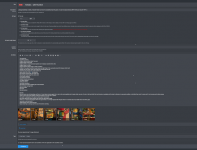
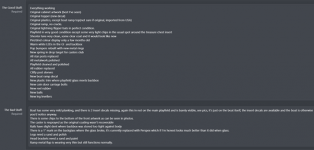
Which produces an Ad :
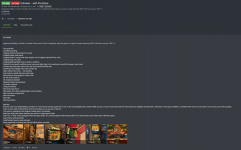
And this adds it to the List of Machines for sale In this case)…
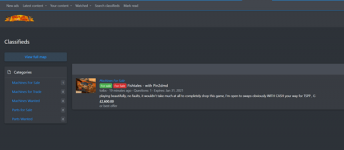
PLEASE IGNORE THE DOUBLE THREAD PREFIXES - THIS ISSUE HAS NOW BEEN RESOLVED!!
Options as a potential Buyer :

Contact seller opens a conversation with the Seller to discuss…
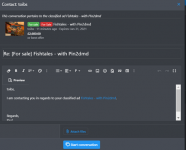
Make offer allows you to make a specific offer for the item, and opens the following:
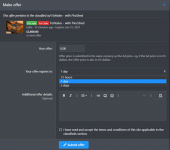
This will allow you to submit an offer, which will be valid for a period of time of your choosing (12 hours/1 day/2 days).
Ask a Question allows you to do exactly that. This is publicly Viewable in a new “Questions” tab :
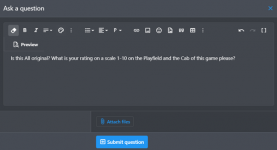
Options as a Seller:
If an offer is made by a potential buyer, this will appear and you get a chance to Accept/Reject/Counter offer….
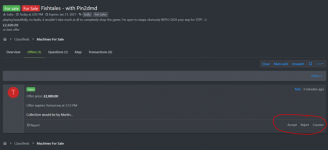
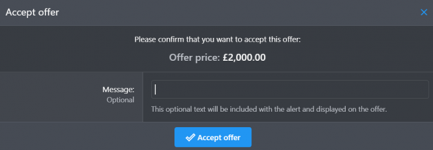
You can then Mark the item as sold….
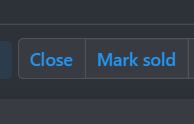
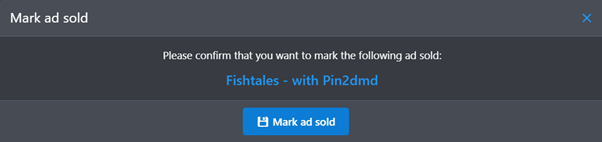
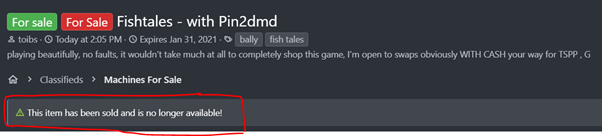
The item then disappears from the listings and only remains in your “Sold listings” ….
You can also “Close” the listing, however this is normally used for the sales of multiple items, so please do not use.
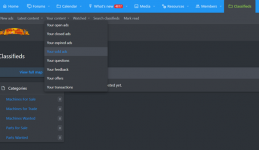
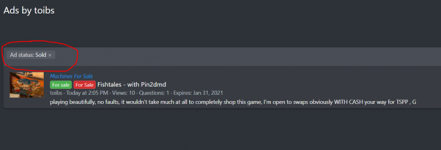
So – what happens if the seller is unable to complete the agreed transaction???
You can click on “Your sold Ads”… and on the right side…. You have an “open” option… which then brings up this requester…
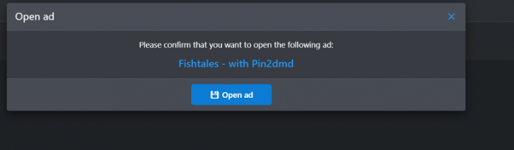
This makes it available again for all to view
If all has gone swimmingly, and your machine has successfully sold, you can click on the “Add Transaction” to add specifics ….

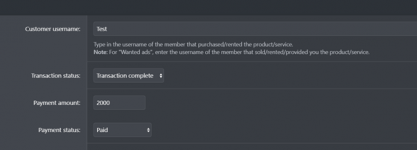
This gives you a reference back to who bought it and how much they paid you, plus other specifics…
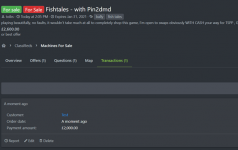
For parts you can even put Dates shipped and Tracking info in there (useful for those that might sell a number of parts and want to track back in the case of non-arrival).
If you have completed a transaction… you can leave Feedback…
Go to Your Content -> Your Transactions
Click on the sale/purchase in question…
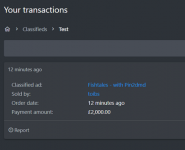
And Select “post Feedback”

This will allow you to post feedback on this item/Sale…
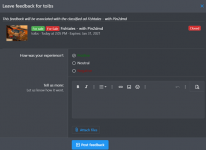
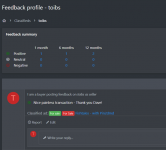
Unfortunately there is no way to lock the Feedback down to only transactions. Anyone found to abuse this system WILL be banned... Hopefully this will be amended in the future (however it is done to add flexibility).
Last edited:
