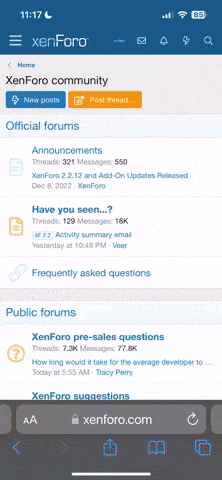I have spent far too much time on this this week, woodwork, electronics, programming. The coding has taken the longest amount of time. But I'm pleased with the results so far, makes a really nice piece of wall art, see video:
Pinball info
You are using an out of date browser. It may not display this or other websites correctly.
You should upgrade or use an alternative browser.
You should upgrade or use an alternative browser.
Pinball Related Arduino Projects
- Thread starter AlanJ
- Start date
I have spent far too much time on this this week, woodwork, electronics, programming. The coding has taken the longest amount of time. But I'm pleased with the results so far, makes a really nice piece of wall art, see video:
Well done Alan, that looks awesome. Are those small displays cheap?
the 8 X 32 Dot matrix displays are less than £5 each. I cannot get a (decent sized) 5 or 6 digit, 7 segment display for anything like that price, so that is why I decided to use them. For the "Credits" and "Ball in Play" / "Match" windows I AM going to use 1 digit 7 segement displays (ones with a 1" high character) - but these cost about £2 each - and I need 4 of them, plus say £1 for a driver board and then I have to solder up 8 X 4 pins = 32 pins to solder. On ebay they are loads of cheap 4 or 8 digit 7 segment displays, complete with driver chip, but these are all very tiny in size.
I have finally finished the SUPERSONIC Backglass display. This simulates a real game of pinball!
It has animated LED backglass illuminations, 4 Score displays made out of 4X8X8 Led Matrix displays; Credit display is a 2 digit 7 segment display, as is the Ball in play / Number match.
This project simulated a real pinball game, with credits clocking down as each player is clocked up into a 4 player game. There are 3 balls per game and each player's score advances to simulate play, eventually the ball drains. it may also tilt. Extra Balls can be awarded. At the end of the game, there is a Number match displayed, followed by a high core to date - if any player exceeds the high score, then the high score is reset to their score. The next game is then started. A game number counter is also displayed,
I ran out of space on a standard arduino, so upgraded to the Mega board, which has a lot more program and variable storage memory.
I had to hand build the large 4 digit 7 segment display array for the credits/ball in play/mo. match displays. That was a lot of work!
The coding for this took quite a bit of doing!
It has animated LED backglass illuminations, 4 Score displays made out of 4X8X8 Led Matrix displays; Credit display is a 2 digit 7 segment display, as is the Ball in play / Number match.
This project simulated a real pinball game, with credits clocking down as each player is clocked up into a 4 player game. There are 3 balls per game and each player's score advances to simulate play, eventually the ball drains. it may also tilt. Extra Balls can be awarded. At the end of the game, there is a Number match displayed, followed by a high core to date - if any player exceeds the high score, then the high score is reset to their score. The next game is then started. A game number counter is also displayed,
I ran out of space on a standard arduino, so upgraded to the Mega board, which has a lot more program and variable storage memory.
I had to hand build the large 4 digit 7 segment display array for the credits/ball in play/mo. match displays. That was a lot of work!
The coding for this took quite a bit of doing!
Looks Fab Alan!!! good job well done - it's amazing what you can do with arduinos
Cheers
kev
Cheers
kev
Yeah, I'm really getting into it. Only problem is my days are just disappearing too fast !!!!
Yup!! thats the problem !!!!Yeah, I'm really getting into it. Only problem is my days are just disappearing too fast !!!!
Yeah, I'm really getting into it. Only problem is my days are just disappearing too fast !!!!
Wait until you add in coil control, flasher control and switch reading, years will pass in the blink of an eye
Yeah, I'm really getting into it. Only problem is my days are just disappearing too fast !!!!
.
Last edited:
Yeah, I'm really getting into it. Only problem is my days are just disappearing too fast !!!!
.
two more pinball lighting displays
Sent from my iPhone using Tapatalk
Sent from my iPhone using Tapatalk
Very nice Alan!
Very nice Alan!
thank you. that xenon playfield will get the treatment eventually [emoji2][emoji2]
Sent from my iPhone using Tapatalk
Here is the arduino code for the Strange Science Backglass. This is an easy one to get your head around. It's useful for anyone wanting to get started in doing an animated backglass or translite. it displays a number of coloured patterns, and it also has the feature whereby it displays a different pattern, depending on what's happening within the game - very easy to take a feed off one of the pinballs main power transistors to trigger this. This code is basically a modified version of one of the examples that come with the FASTLed library for arduino.
CODE STARTS HERE:
#include <FastLED.h>
#define LED_PIN 5
#define INPUT_PIN 8
#define INPUT_PIN2 7
#define NUM_LEDS 50
#define BRIGHTNESS 255
#define LED_TYPE WS2811
#define COLOR_ORDER RGB
CRGB leds[NUM_LEDS];
int loopcount;
#define UPDATES_PER_SECOND 100
// This example shows several ways to set up and use 'palettes' of colors
// with FastLED.
//
// These compact palettes provide an easy way to re-colorize your
// animation on the fly, quickly, easily, and with low overhead.
//
// USING palettes is MUCH simpler in practice than in theory, so first just
// run this sketch, and watch the pretty lights as you then read through
// the code. Although this sketch has eight (or more) different color schemes,
// the entire sketch compiles down to about 6.5K on AVR.
//
// FastLED provides a few pre-configured color palettes, and makes it
// extremely easy to make up your own color schemes with palettes.
//
// Some notes on the more abstract 'theory and practice' of
// FastLED compact palettes are at the bottom of this file.
CRGBPalette16 currentPalette;
TBlendType currentBlending;
extern CRGBPalette16 myRedWhiteBluePalette;
extern const TProgmemPalette16 myRedWhiteBluePalette_p PROGMEM;
void setup() {
delay( 1000 ); // power-up safety delay
FastLED.addLeds<LED_TYPE, LED_PIN, COLOR_ORDER>(leds, NUM_LEDS).setCorrection( TypicalLEDStrip );
FastLED.setBrightness( BRIGHTNESS );
currentPalette = RainbowColors_p; currentBlending = LINEARBLEND;
pinMode(INPUT_PIN, INPUT_PULLUP);
pinMode(INPUT_PIN2, INPUT_PULLUP);
}
void loop()
{
static uint8_t startIndex = 0;
startIndex = startIndex + 1; /* motion speed */
FillLEDsFromPaletteColors( startIndex);
FastLED.show();
FastLED.delay(1000 / UPDATES_PER_SECOND);
//if INPUT-PIN is low then change the pattern
int sensorValue = digitalRead(INPUT_PIN);
if(!sensorValue)
{
SetupBlackAndRedStripedPalette(); currentBlending = NOBLEND;
loopcount = 850; //so we only display this for a short time 850/1000
// digitalWrite(INPUT_PIN,HIGH);
} else {
ChangePalettePeriodically();
}
//now read a 2nd pin
sensorValue = digitalRead(INPUT_PIN2);
if(!sensorValue)
{
SetupBlackAndGreenStripedPalette(); currentBlending = NOBLEND;
loopcount = 850; //so we only display this for a short time 850/1000
// digitalWrite(INPUT_PIN,HIGH);
} else {
ChangePalettePeriodically();
}
}
void FillLEDsFromPaletteColors( uint8_t colorIndex)
{
uint8_t brightness = 255;
for( int i = 0; i < NUM_LEDS; i++) {
leds = ColorFromPalette( currentPalette, colorIndex, brightness, currentBlending);
colorIndex += 3;
}
}
// There are several different palettes of colors demonstrated here.
//
// FastLED provides several 'preset' palettes: RainbowColors_p, RainbowStripeColors_p,
// OceanColors_p, CloudColors_p, LavaColors_p, ForestColors_p, and PartyColors_p.
//
// Additionally, you can manually define your own color palettes, or you can write
// code that creates color palettes on the fly. All are shown here.
void ChangePalettePeriodically()
{
static uint8_t lastpattern = 99;
static uint8_t patterncount = 0;
loopcount = loopcount + 1;
if (loopcount == 1000) {
loopcount = 0;
patterncount = patterncount + 1;
}
if (patterncount == 11) {
patterncount = 0;
}
if( lastpattern != patterncount) {
lastpattern = patterncount;
if( patterncount == 0) { currentPalette = RainbowColors_p; currentBlending = LINEARBLEND; }
if( patterncount == 1) { currentPalette = RainbowStripeColors_p; currentBlending = NOBLEND; }
if( patterncount == 2) { currentPalette = RainbowStripeColors_p; currentBlending = LINEARBLEND; }
if( patterncount == 3) { SetupPurpleAndGreenPalette(); currentBlending = LINEARBLEND; }
if( patterncount == 4) { SetupTotallyRandomPalette(); currentBlending = LINEARBLEND; }
if( patterncount == 5) { SetupBlackAndWhiteStripedPalette(); currentBlending = NOBLEND; }
if( patterncount == 6) { SetupBlackAndWhiteStripedPalette(); currentBlending = LINEARBLEND; }
if( patterncount == 7) { currentPalette = CloudColors_p; currentBlending = LINEARBLEND; }
if( patterncount == 8) { currentPalette = PartyColors_p; currentBlending = LINEARBLEND; }
if( patterncount == 9) { currentPalette = myRedWhiteBluePalette_p; currentBlending = NOBLEND; }
if( patterncount == 10) { currentPalette = myRedWhiteBluePalette_p; currentBlending = LINEARBLEND; }
}
}
// This function fills the palette with totally random colors.
void SetupTotallyRandomPalette()
{
for( int i = 0; i < 16; i++) {
currentPalette = CHSV( random8(), 255, random8());
}
}
// This function sets up a palette of black and white stripes,
// using code. Since the palette is effectively an array of
// sixteen CRGB colors, the various fill_* functions can be used
// to set them up.
void SetupBlackAndWhiteStripedPalette()
{
// 'black out' all 16 palette entries...
fill_solid( currentPalette, 16, CRGB::Black);
// and set every fourth one to white.
currentPalette[0] = CRGB::White;
currentPalette[4] = CRGB::White;
currentPalette[8] = CRGB::White;
currentPalette[12] = CRGB::White;
}
void SetupBlackAndRedStripedPalette()
{
// 'black out' all 16 palette entries...
fill_solid( currentPalette, 16, CRGB::Black);
// and set every other one to red.
currentPalette[0] = CRGB::Red;
currentPalette[2] = CRGB::Red;
currentPalette[4] = CRGB::Red;
currentPalette[6] = CRGB::Red;
currentPalette[8] = CRGB::Red;
currentPalette[10] = CRGB::Red;
currentPalette[12] = CRGB::Red;
currentPalette[14] = CRGB::Red;
}
void SetupBlackAndGreenStripedPalette()
{
// 'black out' all 16 palette entries...
fill_solid( currentPalette, 16, CRGB::Black);
// and set every other one to red.
currentPalette[0] = CRGB::Green;
currentPalette[2] = CRGB::Green;
currentPalette[4] = CRGB::Green;
currentPalette[6] = CRGB::Green;
currentPalette[8] = CRGB::Green;
currentPalette[10] = CRGB::Green;
currentPalette[12] = CRGB::Green;
currentPalette[14] = CRGB::Green;
}
// This function sets up a palette of purple and green stripes.
void SetupPurpleAndGreenPalette()
{
CRGB purple = CHSV( HUE_PURPLE, 255, 255);
CRGB green = CHSV( HUE_GREEN, 255, 255);
CRGB black = CRGB::Black;
currentPalette = CRGBPalette16(
green, green, black, black,
purple, purple, black, black,
green, green, black, black,
purple, purple, black, black );
}
// This example shows how to set up a static color palette
// which is stored in PROGMEM (flash), which is almost always more
// plentiful than RAM. A static PROGMEM palette like this
// takes up 64 bytes of flash.
const TProgmemPalette16 myRedWhiteBluePalette_p PROGMEM =
{
CRGB::Red,
CRGB::Gray, // 'white' is too bright compared to red and blue
CRGB::Blue,
CRGB::Black,
CRGB::Red,
CRGB::Gray,
CRGB::Blue,
CRGB::Black,
CRGB::Red,
CRGB::Red,
CRGB::Gray,
CRGB::Gray,
CRGB::Blue,
CRGB::Blue,
CRGB::Black,
CRGB::Black
};
// Additionl notes on FastLED compact palettes:
//
// Normally, in computer graphics, the palette (or "color lookup table")
// has 256 entries, each containing a specific 24-bit RGB color. You can then
// index into the color palette using a simple 8-bit (one byte) value.
// A 256-entry color palette takes up 768 bytes of RAM, which on Arduino
// is quite possibly "too many" bytes.
//
// FastLED does offer traditional 256-element palettes, for setups that
// can afford the 768-byte cost in RAM.
//
// However, FastLED also offers a compact alternative. FastLED offers
// palettes that store 16 distinct entries, but can be accessed AS IF
// they actually have 256 entries; this is accomplished by interpolating
// between the 16 explicit entries to create fifteen intermediate palette
// entries between each pair.
//
// So for example, if you set the first two explicit entries of a compact
// palette to Green (0,255,0) and Blue (0,0,255), and then retrieved
// the first sixteen entries from the virtual palette (of 256), you'd get
// Green, followed by a smooth gradient from green-to-blue, and then Blue.
//CODE ENDS HERE
CODE STARTS HERE:
#include <FastLED.h>
#define LED_PIN 5
#define INPUT_PIN 8
#define INPUT_PIN2 7
#define NUM_LEDS 50
#define BRIGHTNESS 255
#define LED_TYPE WS2811
#define COLOR_ORDER RGB
CRGB leds[NUM_LEDS];
int loopcount;
#define UPDATES_PER_SECOND 100
// This example shows several ways to set up and use 'palettes' of colors
// with FastLED.
//
// These compact palettes provide an easy way to re-colorize your
// animation on the fly, quickly, easily, and with low overhead.
//
// USING palettes is MUCH simpler in practice than in theory, so first just
// run this sketch, and watch the pretty lights as you then read through
// the code. Although this sketch has eight (or more) different color schemes,
// the entire sketch compiles down to about 6.5K on AVR.
//
// FastLED provides a few pre-configured color palettes, and makes it
// extremely easy to make up your own color schemes with palettes.
//
// Some notes on the more abstract 'theory and practice' of
// FastLED compact palettes are at the bottom of this file.
CRGBPalette16 currentPalette;
TBlendType currentBlending;
extern CRGBPalette16 myRedWhiteBluePalette;
extern const TProgmemPalette16 myRedWhiteBluePalette_p PROGMEM;
void setup() {
delay( 1000 ); // power-up safety delay
FastLED.addLeds<LED_TYPE, LED_PIN, COLOR_ORDER>(leds, NUM_LEDS).setCorrection( TypicalLEDStrip );
FastLED.setBrightness( BRIGHTNESS );
currentPalette = RainbowColors_p; currentBlending = LINEARBLEND;
pinMode(INPUT_PIN, INPUT_PULLUP);
pinMode(INPUT_PIN2, INPUT_PULLUP);
}
void loop()
{
static uint8_t startIndex = 0;
startIndex = startIndex + 1; /* motion speed */
FillLEDsFromPaletteColors( startIndex);
FastLED.show();
FastLED.delay(1000 / UPDATES_PER_SECOND);
//if INPUT-PIN is low then change the pattern
int sensorValue = digitalRead(INPUT_PIN);
if(!sensorValue)
{
SetupBlackAndRedStripedPalette(); currentBlending = NOBLEND;
loopcount = 850; //so we only display this for a short time 850/1000
// digitalWrite(INPUT_PIN,HIGH);
} else {
ChangePalettePeriodically();
}
//now read a 2nd pin
sensorValue = digitalRead(INPUT_PIN2);
if(!sensorValue)
{
SetupBlackAndGreenStripedPalette(); currentBlending = NOBLEND;
loopcount = 850; //so we only display this for a short time 850/1000
// digitalWrite(INPUT_PIN,HIGH);
} else {
ChangePalettePeriodically();
}
}
void FillLEDsFromPaletteColors( uint8_t colorIndex)
{
uint8_t brightness = 255;
for( int i = 0; i < NUM_LEDS; i++) {
leds = ColorFromPalette( currentPalette, colorIndex, brightness, currentBlending);
colorIndex += 3;
}
}
// There are several different palettes of colors demonstrated here.
//
// FastLED provides several 'preset' palettes: RainbowColors_p, RainbowStripeColors_p,
// OceanColors_p, CloudColors_p, LavaColors_p, ForestColors_p, and PartyColors_p.
//
// Additionally, you can manually define your own color palettes, or you can write
// code that creates color palettes on the fly. All are shown here.
void ChangePalettePeriodically()
{
static uint8_t lastpattern = 99;
static uint8_t patterncount = 0;
loopcount = loopcount + 1;
if (loopcount == 1000) {
loopcount = 0;
patterncount = patterncount + 1;
}
if (patterncount == 11) {
patterncount = 0;
}
if( lastpattern != patterncount) {
lastpattern = patterncount;
if( patterncount == 0) { currentPalette = RainbowColors_p; currentBlending = LINEARBLEND; }
if( patterncount == 1) { currentPalette = RainbowStripeColors_p; currentBlending = NOBLEND; }
if( patterncount == 2) { currentPalette = RainbowStripeColors_p; currentBlending = LINEARBLEND; }
if( patterncount == 3) { SetupPurpleAndGreenPalette(); currentBlending = LINEARBLEND; }
if( patterncount == 4) { SetupTotallyRandomPalette(); currentBlending = LINEARBLEND; }
if( patterncount == 5) { SetupBlackAndWhiteStripedPalette(); currentBlending = NOBLEND; }
if( patterncount == 6) { SetupBlackAndWhiteStripedPalette(); currentBlending = LINEARBLEND; }
if( patterncount == 7) { currentPalette = CloudColors_p; currentBlending = LINEARBLEND; }
if( patterncount == 8) { currentPalette = PartyColors_p; currentBlending = LINEARBLEND; }
if( patterncount == 9) { currentPalette = myRedWhiteBluePalette_p; currentBlending = NOBLEND; }
if( patterncount == 10) { currentPalette = myRedWhiteBluePalette_p; currentBlending = LINEARBLEND; }
}
}
// This function fills the palette with totally random colors.
void SetupTotallyRandomPalette()
{
for( int i = 0; i < 16; i++) {
currentPalette = CHSV( random8(), 255, random8());
}
}
// This function sets up a palette of black and white stripes,
// using code. Since the palette is effectively an array of
// sixteen CRGB colors, the various fill_* functions can be used
// to set them up.
void SetupBlackAndWhiteStripedPalette()
{
// 'black out' all 16 palette entries...
fill_solid( currentPalette, 16, CRGB::Black);
// and set every fourth one to white.
currentPalette[0] = CRGB::White;
currentPalette[4] = CRGB::White;
currentPalette[8] = CRGB::White;
currentPalette[12] = CRGB::White;
}
void SetupBlackAndRedStripedPalette()
{
// 'black out' all 16 palette entries...
fill_solid( currentPalette, 16, CRGB::Black);
// and set every other one to red.
currentPalette[0] = CRGB::Red;
currentPalette[2] = CRGB::Red;
currentPalette[4] = CRGB::Red;
currentPalette[6] = CRGB::Red;
currentPalette[8] = CRGB::Red;
currentPalette[10] = CRGB::Red;
currentPalette[12] = CRGB::Red;
currentPalette[14] = CRGB::Red;
}
void SetupBlackAndGreenStripedPalette()
{
// 'black out' all 16 palette entries...
fill_solid( currentPalette, 16, CRGB::Black);
// and set every other one to red.
currentPalette[0] = CRGB::Green;
currentPalette[2] = CRGB::Green;
currentPalette[4] = CRGB::Green;
currentPalette[6] = CRGB::Green;
currentPalette[8] = CRGB::Green;
currentPalette[10] = CRGB::Green;
currentPalette[12] = CRGB::Green;
currentPalette[14] = CRGB::Green;
}
// This function sets up a palette of purple and green stripes.
void SetupPurpleAndGreenPalette()
{
CRGB purple = CHSV( HUE_PURPLE, 255, 255);
CRGB green = CHSV( HUE_GREEN, 255, 255);
CRGB black = CRGB::Black;
currentPalette = CRGBPalette16(
green, green, black, black,
purple, purple, black, black,
green, green, black, black,
purple, purple, black, black );
}
// This example shows how to set up a static color palette
// which is stored in PROGMEM (flash), which is almost always more
// plentiful than RAM. A static PROGMEM palette like this
// takes up 64 bytes of flash.
const TProgmemPalette16 myRedWhiteBluePalette_p PROGMEM =
{
CRGB::Red,
CRGB::Gray, // 'white' is too bright compared to red and blue
CRGB::Blue,
CRGB::Black,
CRGB::Red,
CRGB::Gray,
CRGB::Blue,
CRGB::Black,
CRGB::Red,
CRGB::Red,
CRGB::Gray,
CRGB::Gray,
CRGB::Blue,
CRGB::Blue,
CRGB::Black,
CRGB::Black
};
// Additionl notes on FastLED compact palettes:
//
// Normally, in computer graphics, the palette (or "color lookup table")
// has 256 entries, each containing a specific 24-bit RGB color. You can then
// index into the color palette using a simple 8-bit (one byte) value.
// A 256-entry color palette takes up 768 bytes of RAM, which on Arduino
// is quite possibly "too many" bytes.
//
// FastLED does offer traditional 256-element palettes, for setups that
// can afford the 768-byte cost in RAM.
//
// However, FastLED also offers a compact alternative. FastLED offers
// palettes that store 16 distinct entries, but can be accessed AS IF
// they actually have 256 entries; this is accomplished by interpolating
// between the 16 explicit entries to create fifteen intermediate palette
// entries between each pair.
//
// So for example, if you set the first two explicit entries of a compact
// palette to Green (0,255,0) and Blue (0,0,255), and then retrieved
// the first sixteen entries from the virtual palette (of 256), you'd get
// Green, followed by a smooth gradient from green-to-blue, and then Blue.
//CODE ENDS HERE
I'm still working on lots of different arduino projects. Have moved on to wifi and networking, so now I have some of my backglasses and playfields controllable via wifi - I've build a simple webserver on an arduino that allows each one to be controlled from a webpage that is accessable from my phone or PC. Latest project is to tie these into alexa so I have alexa voice control over the displays. Got a bit waylaid with this as people have seen some of the other arduino projects - eg. the fires I have made, and they want me to make those!!!
Oh btw, these are what I've been doing for a few months
If you buy a framed one we can have a weekend doing the lighting - sounds like an excuse for a get together !!!!!!A complete setup / I’d love a backglass at some point. Was looking at some framed ones but this is next level.